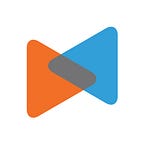The Ultimate Guide To Migrate From PrestaShop To WooCommerce
By Litextension
Are you looking for a way to migrate your online store from PrestaShop to WooCommerce? If the answer is yes, look no further because you are in the right place. In this article, I’m going to show you very detailed guidance to migrate your current website from PrestaShop to WooCommerce
First, let’s have a quick overview of how the migration from PrestaShop to WooCommerce will be carried out:
Preparation
1. Backup your PrestaShop store
The very first thing you should think of when moving your store to another platform is to backup your database. It guarantees the protection of your business-critical data in any case. However, when re-platforming your data with LitExtension, you don’t have to worry about any distortions of your data because we will not edit anything on your Source Store. Therefore, it is not compulsory for you to backup all of them before migrating with us.
If you still want to perform this step, here is how:
Generally, there are 2 most important parts which are Database and Files when you want to backup your PrestaShop store.
- Backup PrestaShop database
Once inside the database manager, select all the tables and select ‘Export.’ It will prepare an exportable file in the ‘SQL’ file format.
Save this ‘.sql’ file to your local drive. You’ve successfully backed up your database.
- Backup PrestaShop files
Now backup all files and folders of your site. Do this by connecting to the public_html folder of your website through an FTP software. I’ll use FileZilla but any FTP software will do. Simply copy the folder containing your site’s files on to your PC.
When migrating your data with LitExtension, you don’t have to worry about any distortions of your data because we will not, in any way, edit anything on your Source Store. Therefore, it is not compulsory for you to back up all of them before migration.
2. Install a new WooCommerce store
After you finish backing up the data, it’s time to create a new WooCommerce store! Of course, you need to have a WooCommerce store available for importing data.
To kick things off, you need to have a WordPress website. A domain name and web hosting are compulsory to setup a WordPress website. For the detailed WordPress installation guide, please refer to this How to install WordPress guide. Generally, the WordPress installation includes these steps:
- Download and unzip the WordPress package
- Create the Database and a User
- Upload the WordPress files on your webserver
- Run the WordPress installation script.
Next, on the WordPress dashboard, click Plugins → Add new, then find WooCommerce and click Activate to add WooCommerce plugin onto your new WordPress site.
Perform data migration from PrestaShop to WooCommerce
After you have prepared everything you need for a successful PrestaShop to WooCommerce migration, let’s embark on your store migration process.
You can migrate your data in several ways and each way has its pros and cons. For example, simply exporting and importing data will save you a lot of money but will cost you a huge amount of time. Moreover, this way requires advanced technical knowledge and entails many potential risks such as losing data.
Using an automated solution is the fastest way currently and it also ensures the highest level of accuracy. At the moment, LitExtension is considered one of the best solution to help you migrate from one platform to another automatically. On Trustpilot, we are honored to have 95% of customer satisfaction.
To run your migration with us, you only have to finish 4 simple steps without any technical expertise required. And in case you are too busy with the business, you are able to hand over the tasks to our specialists by purchasing the All-in-one solution service. Now, let’s get down to the detailed process of PrestaShop to WooCommerce migration!
1. Register or log in to LitExtension website
To begin with, please register an account on the LitExtension site. You can also use your Facebook account or Google account to log in.
2. Fill in carts information
Next, on the migration page, click Create New Migration at the top right button on the screen. Select PrestaShop as Source Cart Type in the drop-down list, then provide us the store URL.
Then, you have to click LitExtension Connector to download the connector, extract the zip file and upload it into PrestaShop’s root folder. The LitExtension connector which functions as an access gateway which helps to connect your shopping carts. To set up your WooCommerce as the target cart, you have to fill in the URL, username, and password. Don’t mind contacting LitExtension support team in case you meet any problems.
3. Configure migration
You are able to choose any data like products, customers, orders… or all of them to migrate. You can also consider various options to expand the migration possibilities. For example, SEO URLs Migration and 301 Redirect allows you to maintain the SEO rankings you have built up for years by migrating Products and Categories URLs to the new store. Or else, you can select creating 301 redirects to the new URLs.
4. Perform migration
Now you are ready to run the migration. I highly recommend you to run the Free Demo migration to see how your migration process works and visualize the result on your new WooCommerce store.
Once the migration is started, you can shut down your PC or disconnect the internet. LitExtension will help your data be transferred seamlessly to your target store on the server. Take a break, have a cup of coffee and your email will receive a notification when the process is completed.
5. Migrate extensions and custom codes
You may have multiple extensions installed in PrestaShop that have tremendously supported your online store. To maintain the functions that those extensions contributed in your new site, you need to find other WooCommerce plugins with the same purposes. After that, LitExtension will help you migrate all the data from the previous extensions to the new ones.
With the custom codes in your previous PrestaShop store, we need to analyze and make them compatible with your new store if possible.
6. Check result after migration
Now, your store has been migrated to WooCommerce successfully. To check the migration result, you have to type your new store’s URL or follow the confirmation link in the email and access the shop site. After that, log into your WordPress admin dashboard and go to the WooCommerce tab to check your data in the support office.
Next, you need to activate the Generate Thumbnail to display the images on the frontend of your online store.
- Go to “WooCommerce” > “Status” > “Tools” > “Regenerate”
- Select “Product lookup tables” > “Regenerate”
Post-migration activities
Here is the list of some post-migration activities that we recommend.
1. Install new themes
Theme is the visual presentation of your website. When looking for the right theme for your online business, don’t forget to choose the one which is most suitable for your branding and your targeted customers.
Unfortunately, when re-platforming themes and templates, they can not be transferred. Instead, you can find new or similar themes on WooCommerce. WooCommerce offers its users both free and premium themes. We recommend you go to Themeforest which is the biggest directory of premium WordPress themes on the web. It provides us +48,000 themes and website templates.
2. Add new extensions
After the installation of the new theme, it’s time to boost your store’s performance by adding new extensions. WooCommerce offers its users a host of free and paid extensions with superior benefits for your online store in terms of marketing, shipping, payment, enhancement, and store management. You can also customize manually in WordPress core to create more extensions.
3. Recent data migration
During and after the migration, LitExtension still keeps your source store active normally to make sure that the migration process does not affect your sales or business performance. Your store can keep receiving new orders, customers, and new products throughout the data transfer or when you are configuring your new store after the migration.
After the setup is done, you need to move the newly accumulated data from your old store to the new one and that is where our Recent Data Migration comes in handy. Recent Data Migration can be achieved free with LitExtension within 3 months after the initial migration.
There are 3 simple steps to do that:
- Go to your account on LitExtension site.
- Select from your migration lists the transfer you need to migrate new entities additionally
- Choose Recent Migration and follow the simple steps that you did when setting up the full process
For more information about Recent Data Migration, check this article.
4. Change DNS and switch domain
Domain Name System (DNS) provides the link between your custom domain name and the IP address of your network. It’s necessary to point the existing domain to your new store’s IP address after your website has been migrated successfully.
Please follow this tutorial to switch domain to your new store. In case it’s hard for you to accomplish, or you do not want to fall into any unexpected bugs, go to our Change DNS and Switch Domain Service.
Make sure you don’t miss a thing in this last step. After that, you can confidently launch your new WooCommerce store.
Conclusion
In conclusion, I’ve just shown you very detailed instructions to migrate your website from PrestaShop to WooCommerce using the LitExtension tool. Because the platform’s manual migration can be complicated, especially for people with limited time or no technical expertise, LitExtension hopes to provide you the best migration service that guarantees accuracy and the highest level of security to your data.
Have you made the final decision? Don’t worry, you can contact our support agent right away to have further detailed information. Don’t forget to try the free Demo migration to see how the process is implemented. LitExtension commits to getting your job done by all means.