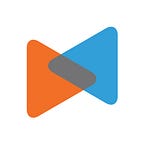Shopify Inventory Management 101: A-to-Z Tutorial You Should Know
By LitExtension
Introduction
One major element that contributes to your business growth is how well you manage and keep your stock flowing. Inefficient inventory management can result in overstocking, increased cost, delayed orders and delivery, and customers’ dissatisfaction.
If you are running a Shopify store, Shopify inventory management is a good solution to help you avoid this situation. In this article, we will walk you through a detailed analysis of the Shopify inventory management system, including
- What is Shopify inventory management?
- What are some outstanding features it offers?
- Best Shopify inventory management software you should not miss.
Now, let’s get started.
What is Shopify inventory management?
No matter whether you’re a beginner or a skillful merchant with several years in the eCommerce market, you’ve probably heard about Shopify a million times! Shopify is renowned for being a one-stop shop that provides literally everything you need to create an online store with a few steps.
Indeed, Shopify comes with a plethora of features that fulfill needs of different business sizes. With three basic pricing plans, small and medium-sized businesses will benefit from insightful reports & analytics, flawless inventory management, and more.
With that being said, Shopify doesn’t require in-depth knowledge of technology to get started. This eCommerce solution is suitable for everyone, regardless of their expertise and business. Whether you are selling physical goods or digital products, let’s set up a store on Shopify now to make full use of its features.
Shopify inventory management
Regarding Shopify inventory management, the topic we’ll cover in this article is the process of controlling the number of stock-keeping units (SKUs) to ensure the delivery of products to your customers at the right time. The reason lies in the fact that you can keep track of out-of-stock products or new items that need to order more and thus contact your suppliers to balance the needed inventory number. Plus, managing Shopify inventory helps you distribute your stocks through different channels properly, especially when you’re running multiple sites.
Shopify inventory management 101
With all of the factors discussed above, we hope that you get a better overview of how important Shopify inventory management is. In the next section, we’ll show you how to control the stock level of your store easily.
Without further ado, let’s get going!
Track and adjust inventory
Keep track of inventory
To make changes to the inventory of your Shopify store, the first step you need to do is set up inventory tracking for all of your items or just a few products. Once activating this option, you’ll be able to view a 90-day inventory history.
To do so, please navigate to Products > All products from your Shopify Admin. Then, select the name of the item as well as the variant you want to track.
Next, go to the Inventory section and select Track quantity. By default, your customers can’t make an order if the product they want to buy is out-of-stock until its quantity is updated to be greater than one. However, you can tick on the “Continue selling when out of stock” box in case that item is available for pre-order or the stocks are on the way to your location.
Next, enter the number of stocks in the Quantity section and click Save to finish setting up.
Adjust the quantities of inventory
Basically, Shopify allows you to make changes to the available quantity and the inventory quantity.
- Available quantity
To edit the number of available quantities of a single variant, simply enter the quantity you want to adjust in the Edit quantity available bar.
In case you want to set a specific quantity for multiple variants, you’ll need to select the variant you want to edit first. Then, expand the More action section and click on Update quantity.
- Inventory quantity
To modify the inventory quantity, all you need to do is click on the Add button and then enter a specific number.
Besides, Shopify allows you to set a new total inventory quantity by selecting Set and providing a number you want.
Import/Export inventory data from CSV files
As a Shopify user, you can freely import and export CSV files of your inventory quantity of a specific location or across all locations (if any). After downloading the CSV files, you’ll be able to grab an overview of product information including identifies, variants, and quantities.
To export inventory, navigate to Products > Inventory. Next, click Export and select the rows that you want to export. After that, choose Export inventory and you’re done.
To import your existing files to Shopify, select Import instead of Export after going to the Inventory section. Then, click Import inventory and press on Start import button after verifying what data you want to import.
The bad news is, your CSV file format might not compatible with Shopify due to the lack of specific information that you can’t find out. If this is the case, the LitExtension data migration service would benefit you in many ways.
Besides transferring entities from platform to platform, LitExtension gets the name on the scoresheet by providing CSV Files Migration Service. Especially, the CSV files import/export will be completed by our experts because it’s quite sophisticated. Hence, all you need to do is provide your store credentials and wait for the process to be finished without any concerns.
Manage transfers from suppliers
By managing transfers from suppliers, you’ll find it easier to keep track of and receive incoming stock delivery from them.
Step 1: Once you fill in your inventory from supplier delivery, Shopify will immediately update the quantities of items for you. However, you need to enable Shopify’s inventory tracking that we instruct in the section above to make this process automatically.
Step 2: To create a transfer, you need to submit a purchase order to a specific supplier and then receive a confirmation.
First, navigate to Products > Transfers from your Shopify admin. Next, click on Add transfer > optionally add a supplier by choosing Select origin from the ORIGIN section if you already have several suppliers, or add a new one by selecting Create new supplier and enter their name as well as other information.
To continue, you need to enter a date in the Expected arrival bar after moving to the Shipment section.
Next, provide the name of the product, variant, quantities and other additional details. Finally, click Add to transfer to create a transfer to a supplier.
ABC Inventory analysis
Not every product in your store is the best selling item. There are some products that generate lots of sales for your business. On the other hand, there might be items that rarely receive orders and might put your advertising cost to waste.
If that’s the case, try Shopify ABC inventory analysis. This function categorizes your products into three simple groups based on their sales, including:
- A-grade: These are your top-selling products. They account for 80% of your total revenue.
- B-grade: These products make up 15% of the total store revenue. Items in group B can move to grade A or lower to grade C.
- C-grade: These are the products that seldom generate income for your store. They only comprise 5% of your revenue.
Shopify ABC inventory analysis will be a bellwether for your eCommerce store. It helps e-merchants prioritize which products they should stock or advertise more. Besides, based on this inventory report, store owners can implement suitable selling strategies for each product category. Hence, this function will be a great contributor to maximizing your profit.
Shopify ABC inventory analysis is a built-in feature for Shopify plan and higher pricing tier. You can easily navigate to the ABC analysis by product function in the Shopify Admin menu. Unfortunately, for Shopify Lite and Basic Shopify users, they will need to install a third-party app to make full use of this feature.
Best Shopify inventory management apps
LitCommerce
LitCommerce is an ultimate solution for multi-channel selling. It provides real-time synchronization of products, orders, and inventory between Shopify stores and other marketplaces. With LitCommerce, store owners can easily track any changes in their warehouse and manage their inventory more efficiently.
LitCommerce pricing: There are four tiers in the LitCommerce pricing plans. The price ranges from $29 to $59 per month, depending on the number of product listings and monthly orders.
Currently, LitCommerce is offering an exclusive deal for new customers. Users will get a chance to receive 12 months using LitCommerce for free. Hurry up and claim this deal now before the time runs out.
ConnectPOS
ConnectPOS is the leading POS solution for Shopify users. Awarded with the Stevie Awards in Product Innovation, ConnectPOS takes its pride as the only POS directly connecting with top eCommerce platforms, including Shopify. ConnectPOS gives users a seamless omnichannel experience thanks to real-time inventory synchronization and in-app multi-location management. Furthermore, they’re ready 24/7 to customize the app to best fit your needs.
ConnectPOS offers free consultations to help you find the best solution for your Shopify store.
Shopify POS Pro
If you are running an online store alongside a brick-and-mortar store, Shopify POS Pro will be a top solution for your business. This software can sync directly with your Shopify online store to track orders, customers, and keep track of your inventory from different sale channels. With a wealth of managing features that Shopify POS Pro offers, your selling process will be just a breeze.
Shopify POS Pro pricing: This software is available for free for every Shopify Plus user, regardless of their pricing tier. However, for store owners who aren’t using Shopify Plus, the cost for this software is rather high. e-Merchants will be charged based on their pricing plan plus an additional $89 for each location.
Stock Sync
Stock Sync is one of the top-rated inventory management software in the Shopify App Store. This application allows users to automatically update their inventory whenever orders occur, manage multiple suppliers, and sync & track inventory of other vendors’ websites.
Stock Sync pricing: Stock Sync offers four different pricing plans to suit every business. The highest pricing tier costs $49 per month with a limit of 35,000 SKUs. Stock Sync also provides a Free plan dedicated for store owners with a limited budget.
Shopify inventory management — FAQ
What is the stock keeping unit in Shopify?
The term “Stock keeping unit” or “SKU” refers to a specific code that retailers create to identify and keep track of each product’s inventory. SKU should be a combination of letters and numbers to distinguish items regarding size, color, brand, suppliers,…
How many Shopify stores can I have?
Unfortunately, Shopify only limits one online store per account. To open multiple Shopify stores, you’ll need to create separate accounts and pay for separate pricing plans to operate.
Final words
Running an online business on Shopify might be hectic and daunting. However, with the help of Shopify inventory management, your daily selling will no longer be time-consuming. This feature will assist you in tracking products and orders, adjusting inventory whenever there are changes, and managing transfers from other suppliers. Besides, Shopify inventory management also provides an inventory analysis report to help you determine a selling strategy for each group of products.
Are you running a virtue store and want to get Shopify inventory management? Migrate to Shopify with LitExtension now to make full use of this feature. Proud to be the #1 shopping cart migration expert with 11 years in the field, LitExtension guarantees to deliver a smooth, accurate, and secure data migration for you.
In case you have any questions or inquiries, don’t hesitate to contact our 24/7 customer support team. You can also join our Facebook Community for more eCommerce tips and news.