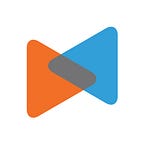How To Migrate To WPML (WordPress Multilingual Plugin)
By Litextension
If you’ve used WordPress for eCommerce, you’ve probably heard of WordPress Multilingual Plugin. It’s one of the most powerful weapons of the eCommerce world and one of the most popular plugins for WordPress. This article may provide you with necessary knowledge to migrate to WPML. Stay tuned!
What is WPML
WPML (WordPress Multilingual Plugin) is a WordPress plugin created and developed by OnTheGoSystems Limited. It is mainly intended for use on web pages with small to medium size using WordPress. The first version was launched in 2007 and is now being used in more than 600,000 online sites.
WPML allows authors to write content in many different languages and translate it. Moreover, it also provides advanced features for translation management and an interface for professional content translation.
Most importantly, no technical or programming skills are required when using WPML. Site admins can install it and turn their site multilingual without any coding. WPML includes a complete API for integrating with other plugins and translation systems. So, developers can easily use WPML to turn their content into multilingual.
What are WPML features
Do you know that around 1 million sites are running WPML and this number continues to increase? To get such an impressive number of users, WPML offers many significant features that help store owners to easily manage their stores and boost sales. However, WPML is also a paid plugin with the prices start from $29, after taking a look at WPML features, it is definitely worth every single cent. So here are they:
- One WordPress Installation — Multiple Languages
- Powerful Translation Management
- Multilingual E-Commerce
- Translation for Theme and Plugin Texts
- Affordable Professional Translation
- Works with Most WordPress Themes
- Reliable Support and Proactive Development
How to create a WPML
Imagine that you have a Magento source store whose language is bilingual, which are English and Deutsch. You are planning to move your data to WordPress, however, this platform doesn’t support the multi-language store. In this case, you first need to install a plugin that enables the multilingual mode on your WordPress store. WPML certainly is the most optimal choice for you. Please follow 2 steps below to create a WPML:
Step 1: Install WPML on your WordPress website
First of all, you need to choose WordPress as your Target Platform then purchase, install and activate the WPML plugin on your WordPress website.
Step 2: Set up WPML plugin in WooCommerce store
Upon activation WPML plugin, access to WPML to set up WPML. Here you need to choose the current content language which means the language existing contents are written in. For example English.
On the next screen, you will be asked to select the languages you want to enable on your site. Simply select the languages from the list that you want to add to your site.
Next step, go to the Language switcher options, in this part you need to drag and drop the languages to change their order. Don’t forget to choose Skip language in the section How to handle languages without translation.
Move to Compatibility tab, click send theme and plugins information so that you can get faster support, quickly contact the support agents in advance about compatibility problems and get their solutions in time.
Finally, in the Site Languages option, you need to choose the languages are enabled for your site and don’t remember to choose the default language. Furthermore, choose Language name added as a parameter to determine which language visitors can see content in.
After successful activation of WPML, to easily use WPML and smoothly translate Elementor, Gravity Forms, Visual Composer, WooCommerce and Yoast SEO, you need to have the following plugins installed and activated:
- GravityForms Multilingual
- Yoast SEO Multilingual
- WPML String Translation 2.8 or above
- WPML Translation Management 2.6 or above
- WooCommerce Multilingual
Or if you want to use different media (images) for different translations of a product, you need to install WPML Media.
How to migrate to WPML
If you want your WooCommerce store to display your products, prices, attributes in languages corresponding with the original languages in your old store, after creating WPML successfully, you should migrate all your data to this plugin.
Now, I will show you how to migrate to WPML plugin step-by-step. Most importantly, LitExtension has made default code to migrate multilingual site from one source cart to WooCommerce which uses WPML plugin. Therefore, you don’t need to pay any extra fee to custom data.
Step 1: Register an account or Sign In on LitExtension website.
Step 2: Click “Create New Migration” at the top right button on the screen.
Step 3: Enter Source Store Information and Target Store Information.
3.1. Enter Magento Store Information
Select Source Cart Type as Magento and provide source store’s URL into the blank bar.
Then, click LitExtension Connector to download the connector, extract the zip file and upload connector to Source Store’s root folder.
3.2. Enter WooCommerce Store Information
Select Target Cart Type as WooCommerce and provide source store’s URL into the blank bar.
Then, click LitExtension Connector to download the connector, extract the zip file and upload the connector to Target Store’s root folder.
Step 4: Select Entities You Want To Migrate
Choose entities you want to migrate. You can select either all of them together or certain data.
LitExtension also provides Additional Options here to extend your migration possibilities.
Step 5: Perform Migration from Magento to WooCommerce
- To Try Demo: Start your demo migration with a limited number of entities. You will see the same actions as the actual migration. However, you can skip this step by clicking the “Skip Demo Migration” button to immediately move forward to Full Migration.
- To Perform Full Migration: Please click on “Skip Demo Migration” button to perform full migration immediately. Once the migration is started, it will run seamlessly on the server. Therefore, there’s no need to keep your PC on while the data is being transferred. It is completely safe to turn it off! Take a break, have a cup of coffee and you’ll receive notification via email when the process is completed.
For more details, this tutorial video will show you how to migrate multilingual website to WordPress using WordPress Multilingual Plugin (WPML) step-by-step.
Conclusion
That’s all, WPML is the top-notch plugin of WordPress that customers can trust to go with. After this article, you’ll definitely understand WPML, its features and how to migrate to WPML step-by-step by using LitExtension tool. If migrating data to WPML Plugin still might be a complicated process for you, you should rely on the help of website migration experts to make sure everything will go smoothly. And LitExtension can do it!
You can try our Free Demo in advance to ensure it works up to your expectation.
Don’t hesitate to leave us a message via live chat on website or an email via contact@litextension.com for any question you may have. Let’s join our community to get more eCommerce knowledge.