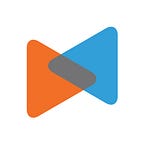Complete Migration Guide: from OpenCart to WooCommerce
By Litextension
Introduction
Nowadays, modern technology together with the prevalence of online market has generated an effective and vibrant eCommerce world. This is clearly demonstrated through the constant release and update of eCommerce platforms, as well as the sustained effort of merchants to foster their online business development. Accordingly, store owners often look for more effective eCommerce solutions with the latest innovations to substitute their current stores. As a result, a huge demand for eCommerce platform switches has been drastically increasing.
Currently, there are 904,356 OpenCart websites but only one-third of these are still alive. From this data, we could infer that there has been a great tendency to move away from OpenCart to another eCommerce platform.
LitExtension, the pioneers in the field of shopping cart migration, has done an analysis on more than 845 migrations from OpenCart over the past 1 year. From that, we have found out the top e-commerce platforms that our customers often go to when they decide to move away from OpenCart. The chart below will illustrate our finding:
As we can see from the chart, WooCommerce is the most preferred eCommerce solution that OpenCart users opt for to migrate their stores to. Among various OpenCart alternatives, WooCommerce accounts for the highest proportion with 57% of the total number of migrations from OpenCart.
If you are an OpenCart user and plan to go for WooCommerce to develop your business, you are in the right direction. This article will give you the A-Z instruction to migrate your business from OpenCart to WooCommerce without much hassle with LitExtension.
OpenCart to WooCommerce migration flow chart
In order to help you view the whole process in a big picture, we have made a step-by-step procedure illustration below. This will let you know which steps you’ll be exactly walking through for a complete OpenCart to WooCommerce migration.
The chart above walks you through various steps to accomplish the OpenCart to WooCommerce migration. Basically, the migration process takes both manual and automated approaches. Among 6 main steps, Migrate data with LitEXtension is the only step that can be done automatically; otherwise, you have to do it by hand. In addition, there will be a moment for downtime when you Change DNS and switch domain but it only takes some minutes.
Now, let’s go deep into each step to know what you need to do.
1. Backup database
The store database contains important and valuable data, for example your customer, product, and order information. Before migration, it is advisable for you to backup the data in your OpenCart store to avoid unexpected loss of the database.
However, with LitExtension migration service, you do not need to backup your old store database. All the data in your OpenCart store will not be modified at any cost and will be directly transferred to the new store.
In case you still want to backup your data, follow these steps to do it:
- Log in to your OpenCart store and go to your store backend
- Go to System → Maintenance → Backup/ Restore
- Put a tick beside the file types you want to download. Select all option will allow you to export all data in your OpenCart store.
- Click Export
The data you export are all the data tables in the MySQL database available for download.
Note: In case you need to restore a backup file that you previously saved to your computer, all you need to do is select Restore, then select the SQL file from their computer. After that, the database will be restored.
2. Install a new WooCommerce store
To migrate your store from OpenCart to WooCommerce, you need to have a WooCommerce store available for importing data. If not, you have to install Wordpress and then add the WooCommerce plugin. Prior to this, you have to buy a domain name and hosting to install a Wordpress website. Many hosting companies offer one-click WordPress installation. Therefore, you should check whether they are available before going to install manually.
For the detailed Wordpress installation guide, please refer to this How to install WordPress guide. Basically, the WordPress installation includes these following steps:
- Download and unzip the WordPress package
- Create the Database and a User
- Upload the WordPress files on your web server
- Run the WordPress installation script
Next, you can add WooCommerce plugin onto your new WordPress site by following the below instructions: On your Wordpress dashboard, Click Plugins → Add new, then find WooCommerce and click Activate.
Go to the next step to run the setup wizard. Right here, you will go through several steps from providing your store information, choosing payment and shipping options as well as adding functionality and extensions for your WooCommerce store.
Once all things are done, the WooCommerce plugin will be now embedded into your Wordpress menu bar.
3. Migrate data from OpenCart to WooCommerce with LitExtension
E-commerce replatforming has never been easy and usually takes a great amount of time and effort. But once equipped with the proper instruments at hand, you yourself can turn it into a pleasurable experience.
Right now, let’s discover the fastest and most hassle-free way of OpenCart to WooCommerce migration with the help of LitExtension — the automated shopping cart migration service. To put it simply, you just need to provide both the source store and target store’s URLs, select the entities you want to migrate and your store will be transferred to a new platform in just a snap.
Now you have prepared everything you need for a successful OpenCart to WooCommerce migration. It’s time to embark on your store migration.
3.1. Register or log in to LitExtension website
To start your migration, you need to create a new account on LitExtension website. You can use your email address to sign up or you can log in directly by using your Facebook or Google account.
3.2. Set up stores
In this step of cart setup, choose OpenCart as your source cart type and provide the store URL. Then you need to download the connector file by clicking LitExtension Connector. After that, extract the zip file and upload it to your source store’s root folder. The LitExtension connector functioning as an access gateway will help to establish a connection between your shopping carts.
Follow the same steps to set up your WooCommerce store as the target cart. If you meet any problems while installing the connector, don’t hesitate to contact our support team.
Then, click Next: Configure your migration to select entities to migrate and additional options.
3.3. Configure migration
In this step, you can choose any data that you want to migrate or all of them. Then, scroll down to select additional options to expand your migration possibilities. With SEO URLs Migration & 301 Redirect, you can migrate Products and Categories URLs to the new store or create 301 redirects to the new URL. Therefore, this will help maintain the SEO rankings you have built up for years. Another amazing LitExtension service is Customers Password Migration which allows you to migrate your passwords from your old WooCommerce store to your new one.
3.4. Perform migration
Right now, everything is ready for the full migration. However, I suggest you choose Start Demo Migration free option to know how your migration process operates and visualize your new store.
By doing free demos with different target carts, you can visualize your new store in various cart types. Thereby, you could choose the one you prefer most. In addition, you also know how your migration process operates before you decide to take the full migration.
Once the migration is started, you can shut down your PC or disconnect the internet. Your data will be transferred seamlessly to your target store on the server and you will be informed via email when the migration completes.
4. Migrate custom code and extensions
You may have multiple extensions installed in your OpenCart store which have tremendously supported you to manage your business the whole time. To migrate these extensions, we need to find other WooCommerce plugins with similar functions to migrate data to.
Besides, you also may have those functionalities with custom code in your current OpenCart store and want to transfer those to your new WooCommerce site. LitExtension can also help with custom code migration. All you need to do is to hand it over to the LitExtension team. We will analyze your custom code and make it compatible with your new store if possible.
5. Check result after migration
Once the full migration process finishes, click on the Check Result button to check the migration result. Remember to check both the frontend and backend of your WooCommerce store.
Checking migration result is a very important step to make sure your migration was processed successfully. In the case of unexpected errors, you could notice and sort out in time so that your store performance will not be affected. If you could not fix it, don’t hesitate to contact us to get your problems solved with our tech-experts.
6. Set up WooCommerce store
6.1. Choose a theme for your WooCommerce store
Theme is the visual presentation of your website. When choosing WooCommerce themes, you need to find the ones that fit your branding as well as provide a great experience for customers.
Wordpress offers both free and premium themes. However, we recommend you go to Storefront and its child themes which are built specifically for WooCommerce.
6.2. Add necessary extensions
WooCommerce offers users a host of free and paid extensions with advanced benefits for your store in terms of product types, marketing, shipping, payment, enhancement and store management. Therefore, it’s advisable to review what you need and go through what is out there to boost your store.
6.3. Run recent data migration
During and after the migration, LitExtension still keeps your source store active normally to ensure the service doesn’t affect your sales or business performance. Therefore, your store will still receive new orders, customers, and new products throughout the data transfer or when you’re configuring your new store after the migration.
After finishing the setup, you have to transfer the data that newly appeared in your old store to your new store as well and that’s when our Recent Data Migration comes in handy. You can perform recent data migration with LitExtension for free in 3 months after the initial migration (In the condition that the total additional entities fewer than 10% the number of entities in initial migration). Here are 3 simple steps to do it:
- Go to your account on LitExtension site.
- Select from your migration lists the transfer you need to migrate new entities additionally
- Choose Recent Migration and follow the simple steps that you did when setting up the full process
For more information about Recent Data Migration, check this article.
6.4. Change DNS and switch domain
DNS settings provide the link between your custom domain name and the IP address of the network where the server is hosting your site. Once your website has been migrated successfully, it’s important to point the existing domain to your new store’s IP address. Follow the step-by-step instructions to switch domain to your new store. If you find it hard to accomplish or you do not want to fall into any unexpected bugs, go to our Change DNS and Switch Domain Service to ensure the high ranking of your store in search engines.
Conclusion
Above is the thorough guide leading you from the beginning to the end of OpenCart to WooCommerce migration process. We understand that it is complicated and challenging to switch to a new store while keeping all your data. Thus, we have made a great attempt to provide you with the best migration method.
LitExtension has been highly experienced in shopping cart migration for years. Beside OpenCart and WooCommerce, We currently support data migration for over 90 most popular platforms. LitExtension has successfully migrated more than 140.000 stores for over 40.000 customers so far. With each and every migration project, we have received positive feedback from our customers, which turns into great encouragement for us to keep developing our migration services.
In addition to the fundamental migration services, we also offer a series of additional options that will definitely helpful for you with your store migration:
- Database Dump Migration
- Database Direct Migration
- Custom Field Migration
- Customers Password Migration
- Recent Data Migration
- Smart Update
- SEO URLs/ 301 Redirect Migration
If you have any concerns about your store migration, feel free to contact us. LitExtension team will always be ready to help you.