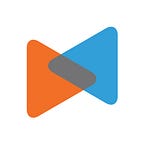Compare 3 Methods To Migrate Shopify To WooCommerce
By LitExtension
Are you looking to migrate your store from Shopify to WooCommerce? Or considering which method would be the optimal solution for your migration?
Currently, Shopify and WooCommerce are among the best eCommerce platforms for starting online stores. While Shopify could be the simplest solution to build an eCommerce website, WooCommerce is a choice you may look for when your online store grows to a certain extent. You can refer to the WooCommerce vs Shopify comparison to find more information about these two robust platforms.
WooCommerce, notably, is the most popular platform in the global eCommerce industry with 26% market share, according to BuildWith. One of the major reasons could be that users can download and use it without being charged. Besides, WooCommerce is also widely known because of its flexibility and customization.
Switching eCommerce platform could be a challenging task and might take you a few weeks or even months to complete. However, if you choose the right method, all your data (including products, customers, orders etc.) could be transferred accurately and seamlessly in literally hours.
So, keep on reading because this article will provide you with 3 methods to migrate Shopify to WooCommerce as long as step-by-step instructions and side notes when performing the task.
How Many Ways Store Owners Can Use to Migrate Shopify to WooCommerce?
At present, online merchants have three options to move their stores from Shopify to WooCommerce:
- Migrating manually by exporting and importing data from Shopify to WooCommerce
- Hiring a developer or a web agency to perform the migration
- Using automated shopping cart migration service
Store owners usually perform manual migration by exporting their data to CSV files and then later importing it to WooCommerce. In fact, developers or web development agencies also do the same process. Store owners hire an expert when they find this process complicated, time-consuming or if they need technical support.
Beside performing migration manually, using automated migration service is another technique to transfer online stores. This method is considered the most advanced way to migrate your data from one eCommerce platform to another currently. There’s no need for any technical knowledge at all, just provide your cart information and you’re good to go.
Now, let’s dig deeper into how to perform these methods!
What You Need to Prepare for Shopify to WooCommerce Migration?
There are a few things you need to prepare before starting the migration process including backing up your data, installing WordPress and setting up your WooCommerce store. The below instructions will guide you to accomplish these tasks.
1. Create Data Backup from Shopify
Great attention should be paid to this process, as it can ensure the security of your business-critical data when unwanted contingency happens or in case the migration doesn’t go smoothly. To store your data in Shopify, there are three different ways to do it:
When using store duplication, you should be noted that this method can only transfer certain types of entities including products, customers and orders.
2. Install and Setup WooCommerce Store
If you already have a store on Shopify, moving to WooCommerce might create a huge obstacle to overcome due to its open-source nature. However, below is the instruction to set up your new WooCommerce store as quickly as possible.
First, you need to choose a hosting plan and install WordPress. Many hosting companies offer pre-installs of WordPress, so make sure you check for this option if it’s available. After that, you can design your store’s look by choosing a theme and then activate WooCommerce plugin. There are various ways you can install and set up WooCommerce following this guideline.
In case you want to manually install WooCommerce using phpMyAdmin and an FTP Client, here’s a quick tutorial video:
Now, you’re ready to perform Shopify to WooCommerce migration. Let’s find out!
Manual Migration
As mentioned above, manual migration is the technique that you will export your data from Shopify and later import it into your WooCommerce shopping cart.
This method can ensure a high level of security due to the fact that you do it yourself. There’s no way your data can be leaked out. In addition, performing migration manually can help you save your money, especially if you don’t have a high budget.
However, it is important to note that you will have to compare the database structure of both platforms to ensure a proper import. As a result, you will need technical knowledge to perform this method. If you are a newbie in this field, it might take you a lot of time and effort to complete the migration. There’s also a high chance of unexpected errors you might encounter throughout the process.
Moreover, Shopify only allows online merchants to export a few specific entities at present, namely customers, products, orders, gift card codes, discount codes and financial information. And WooCommerce restricts the data type that users can import to.
Therefore, if you want to transfer more than just the above-mentioned data from Shopify to WooCommerce, this method is not an option for you. You can skip to the third one to find the solution that solves the problem of limited data.
Now, let me walk you through the detailed process of manual migration to have a clearer picture. There are four major steps to perform it. Please follow the instructions below!
Step 1: Export your data from Shopify
To begin with, let’s start by exporting your products from your Shopify store.
- From your Shopify admin, go to Products > All products.
- Click Export.
- From the dialog box, choose the products you want to export:
a. The current page of products
b. All products
c. Products you have selected
d. Products that match your search and filters.
4. Select which type of CSV file you want to export:
a. CSV file for Excel, Numbers, or another spreadsheet program. Use this format if you plan to use a spreadsheet program to edit your product CSV file.
b. Plain CSV file. Use this format if you plan to use a plain-text editor with your product CSV file.
5. Click Export products.
After exporting products, you can follow the same process to export customers and orders from your Shopify store.
Step 2: Check the database compatibility between two platforms
Before importing the downloaded files from Shopify, you need to check the compatibility of those files with WooCommerce based on its requirements for imported files. In order to do so, you can download the CSV sample files of WooCommerce, compare them to the Shopify’s CSV files and make changes where needed. You can also refer to these general guidelines and follow the conventional format of WooCommerce CSV files.
Sample data for WooCommerce is located in a file called either “sample-product.csv” or “sample-products.xml”, which are located in the WooCommerce plugin folder in woocommerce/sample-data/. You can get it in two ways:
- Re-download WooCommerce
- Get the file from your site via SFTP, etc…
*Please be noted that if you use other third-party tools to import data to WooCommerce, make sure that you follow the CSV file format of that tool.
Step 3: Import file to WooCommerce
- Go to: WooCommerce > Products
- Select Import at the top. The Upload CSV File screen displays.
3. Select Choose File and the CSV file you wish to use.
CSV delimiter (Advanced option): Generally CSV elements are separated by a comma. If you are using a different delimiter in your file, you can set it here.
4. Click Continue.
The Column Mapping screen displays, and WooCommerce automatically attempts to match or “map” the Column Name from your CSV to Fields.
5. Use dropdown menus on the right side to adjust fields or indicate ‘Do not import.
*Please note that any unrecognized columns will not be imported by default.
Step 4: Start importing
- Select Run the Importer.
- Wait until the Importer is finished. Do not refresh or touch the browser while in progress.
After that, you can follow the same procedure for the rest of your CSV files.
As can be seen, performing migration manually is quite a complicated process and requires you to have technical knowledge. Another limitation is that it restricts the data that you can transfer between two platforms. With all these disadvantages, we can argue that manual migration is not an ideal solution to move your store from Shopify to WooCommerce.
If you want your data transfer to be worry-free and smooth, we suggest you try an automated shopping cart migration service about which we’re going to discuss right below.
Hire Website Development Experts Or Freelancers
If you find performing migration manually is too difficult or time-consuming, you might ask for help from a web agency or a developer to carry out the migration for you. They will take care of the whole process for you and may transfer more types of data better than you do it yourself.
However, this method will cost you a lot of money. Normally, the cost of hiring a web agency is around $50 — $80 per hour. The technique that they use is also exporting and importing but they can help you do the compatibility checking better. Yet, unexpected errors might still come at any time. Besides, rarely can a web agency or freelancer understand 100% data structure of both platforms. As a result, the more time they have to spend, the more money you have to pay.
Another disadvantage is that you can’t control the migration process, which might lead to a threat of losing valuable data. After all, as a store-owner, you don’t want to lose any existing customer information as well as other business-critical data.
Automated Shopping Cart Migration Tools
The final solution is the ultimate method to migrate your store from one eCommerce site to another. Basically, it is an automated tool that allows you to transfer all your data securely, accurately and quickly. You can even test the process with a free demo migration, which will indicate exactly how the full transfer works.
LitExtension is the leading provider of shopping cart migration service. Our tool can transfer almost every important data (including products, customers, orders, CMS pages, multilingual sites etc.) flawlessly in literally hours to your WooCommerce store without leaving any interruption on your source store. We also provide additional options that allow you to expand the migration possibility such as transferring customer passwords, SEO URLs… and other custom field data. Till now, many merchants have proven the reliability and high performance of our service on several forums and websites. You can read our customer reviews on Trustpilot here. Now, no longer take your time, let’s move on how to migrate Shopify to WooCommerce with LitExtension!
Step 1: Register an account on LitExtension website
To start your migration, you need to create a new account at LitExtension. You can use your email address to sign up or you can log in directly by using your Facebook or Google account.
Step 2: Entering your shopping cart information
On the ‘My Migrations’ page, click Create New Migration at the top right button on the screen. For Shopify to WooCommerce migration, you need to choose Shopify as Source Cart in the drop-down list, then provide the store URL, API key and password.
LitExtension has detailed instructions to guide you how to get each information.
Next, set up your target cart by choosing WooCommerce as your target cart type and provide your store URL. After that, click LitExtension Connector to download the connector, extract the zip file and upload it into the WooCommerce’s root folder.
If you have any problem during this stage, feel free to contact LitExtension’s technical support team. They will be available 24/7 to help you.
Step 3: Configure Shopify to WooCommerce migration
After setting up your source and target stores, click Next: Configure your Migration. Here, you can choose the data you want to migrate from your Shopify to WooCommerce.
The supported data includes products, reviews, taxes, customers, orders, pages, blog posts and other related entities. Besides, LitExtension provides additional options that you can also use if necessary.
If you want to transfer more custom fields, you can contact LitExtension’s support team directly or ask via a 24/7 live chat on LitExtension site.
Step 4: Perform the migration and check results
Now, you can try a free demo migration by clicking Start Demo Migration or skip to go straight to full migration. If you decide to proceed a full migration right away, you will be led to a payment gateway. After completing your payment, your migration will be ready to start.
Once the migration is started, it will run seamlessly on the server. Therefore, there’s no need to keep your PC on while the data is being transferred. It is completely safe to turn it off! Take a break, have a cup of coffee and you’ll be notified via email when the process is completed.
Click on Check results to check that everything went well. If there’s any error, don’t hesitate to contact LitExtension’s technical support team to get them fixed as soon as possible.
You can also follow step-by-step instructions about how to move your store from Shopify to WooCommerce using LitExtension’s services here.
The Final Verdict
Let’s have a quick recap of which data migration tool is better through our comparison. Then you can decide which tool is the best way to move Magento 1 to Magento 2.
Ease of use:
- Magento migration tool: Must have a high level of technical knowledge to solve errors. For example, fix code, backup, repair missing or corrupted databases.
- LitExtension: the tool is user-friendly and step-by-step instructionsare well-constructed.
→ Winner: LitExtension
Cost
- Magento migration tool: Cost nothing but time for DIYers.If store owners hire web developers to perform the task, the cost fluctuates at $50-$80/hour. The total price for the whole process usually ranges from $500-$2500. However, if you face unpredictable results and the data are corrupted because of some 3rd party module/app, the transfer is restarted. → Higher cost
- LitExtension: Depends solely on the number of entities you are planning to transfer. Price starts from $59. You can estimate the price and time you need for your migration with LitExtension pricing tool. Migration with LitExtension can save your budget up to 88% in comparison with migration with freelancer/dev agency.
→ Winner: LitExtension
Transfer-related risk
- Magento migration tool: Risk involves the data losses (product images and customers’ absence in the target store is an example).
- LitExtension: Can guarantee 0% data loss during your migration with our advanced technology and excellent customer support team.
→ Winner: LitExtension
Support over the process
- Magento migration tool: DIYers shall have no support, but if you hire 3rd party, then support is available.
- LitExtension: In case of any questions or special requests, there is a highly qualified and accessible support team that is always ready for you 24/7 via ticket, phone, live chat, or email.
→ Winner: LitExtension
Supported Versions
- Magento migration tool: Magento Open Source version 1.6.x, 1.7.x, 1.8.x, 1.9.xMagento Commerce version 1.11.x, 1.12.x, 1.13.x, 1.14.x. If you migrate from Magento Open Source to Magento Commerce, the following versions are supported: 1.6.x, 1.7.x, 1.8.x, 1.9.x. The supported Magento 2 version ONLY ranges from 2.2.3 to 2.3.4
- LitExtension: All versions LitExtension
→ Winner: LitExtension
Migration Tracking
- Magento migration tool: You can’t keep track of what’s happening with your data, as well as can’t have control over the process.
- LitExtension: Migration process is performed by the LitExtension tool; however, you can monitor every step through the migration interface. There are buttons to stop and continue the migration at any time. The full migration process is cloud-based, which means out tool automatically runs in the background amid the internet or browser connection. You can even turn off your PC, have a cup of coffee and we will send you an email once the process is complete.
→ Winner: LitExtension
Demo migration
- Magento migration tool: You can’t preview the process, which leads to a sense of uncertainty of the result that the tool brings.
- LitExtension: Gives you the opportunity to preview the service before kicking off the full migration. You can transfer limited entities with our free demo and see the effectiveness and accuracy of the process yourself.
→ Winner: LitExtension
Compared to Magento Data Migration Tool, an automated shopping cart migration like LitExtension can easily surpass with a number of superior features. In short, some notable advantages worth being mentioned here are:
- No programming or software skills needed
- Top-notch data migration quality
- Widest array of transferable entities
- 100% current store uptime
- FREE Demo migration
- 24/7 tech support and assistance
- Flexible pricing strategy
- Absolute data securityConclusion
As a store owner, the last thing you want is to lose product information and customer data. Therefore, if you have technical skills and programming knowledge, you could migrate your store manually. If you do not, using automated shopping cart tools would be a better solution in terms of both performance and cost. LitExtension’s services will help you securely and efficiently transfer all your data from Shopify to WooCommerce with 24/7 support. Let’s join our community to get more eCommerce knowledge.