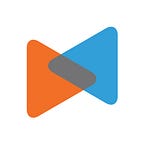Cart to Cart Migration: A Step-By-Step Instruction
By LitExtension
Introduction
The COVID pandemic has shifted eCommerce in 2020 more than any other time in history. Across the world, customer behavior is changing from offline to online shopping. According to a recent study of eMarketer retail eCommerce sales worldwide has grown by 16,5% in 2020. More and more businesses are joining the eCommerce business revolution than ever before.
The changing economy gives store owners the opportunity to reach more customers as well as increasing revenue. However, it also means the competition is getting steeper, and innovation is the key to success. The platform of your site plays a critical role in connecting you and your customers. If your website is having problems such as slow speed, lack of features, out-of-date software, etc, it’s time to transfer to another platform.
This article will show you step-by-step instructions on how to perform a cart to cart migration. Keep reading to know:
- How to backup and set up your new store.
- How to migrate data, custom fields, extension.
- Checklist for your migration.
When should be the perfect time for the transfer and what should you prepare?
Shopping cart migration is a highly complicated process. It involves a certain amount of risk since you will have to restructure the whole site. Improper migration is likely to result in SEO ranking drop, data mismatch, customer password denial, and so on.
When performing a migration, you definitely don’t want any of those to happen as even a small mistake can lead to serious traffic loss and decreased customer loyalty. Check out this article, it will guide you to carefully plan for a successful cart to cart migration.
Now, let’s go to detailed information about how to perform a cart to cart migration.
Cart to Cart Migration: Detailed Instructions
Step 1: Backup your current store
What is the most important element that you need to protect during the whole migration process? It’s your data. The main core of your future site is nothing but your formal eCommerce database. Thus, it’s important that you backup your store before implementing any minor or significant changes to your website.
Depending on the type your website platform (open-source or hosted), you can perform the back-up in several ways:
Open-source eCommerce platform (WooCommerce, Magento, etc)
- Using Cpanel: using the phpMyAdmin web interface to export the data to files. For more information, you can look for detailed instructions here.
- Backup from your dashboard: Most of the open-source website builders allow you to create a complete backup of your database and the file system. You can find this function in your back-end interface.
Hosted eCommerce platform (Shopify, BigCommerce, Squarespace, etc)
- Manual back-up: Hosted carts always have an option for you to get a copy of your data by importing them into CSV files.
- Via the third-party app: If you don’t want to waste your time, you can look for a backup tool such as Rewind.
Step 2: Set up a new target store
After backing up your store successfully, the next step would be to set up a new site to migrate your store to. Make sure to choose the most suitable eCommerce platform for you, your business, and your objectives. Check out our 2020 list of top eCommerce platforms. Generally, the installation process is different across each platform.
Open-source eCommerce platform
This type of website builder grants you much more level of control over your site compared to hosted platforms. It is possible to create a unique eCommerce store that aligns with your specific business purpose. However, the process of creating a new store in an open-source platform requires some time and technical knowledge.
Basically, you are going to complete these four steps:
- Purchase a new domain and hosting.
- Create a database using open-source administration (DataGrip, Dbeaver, Phpmyadmin…).
- Installing your platform’s open-source code (Magento, WordPress…). We’ve created ultimate guides to help you install WooCommerce and Magento, check them out if you’re interested.
- Set up your new store (Configure settings, Pick your theme, Extension, Payment gateways..).
Hosted eCommerce platform
Different from open-source eCommerce platforms, using a hosted platform means you buy a plan and your website will have all the necessary features. You can create a new store in just a few clicks without having to worry about any technical issue.
- Choose a hosted platform to start with (Wix, Shopify, Squarespace…). If you are looking for Shopify installation instruction, make sure to give this article a look.
- Register a new account.
- Pick a plan that best suits your business.
- Complete your new store (Pick your theme, Extension, Payment gateways..).
Step 3: Migrate your data from Cart to Cart using LitExtension
Now you have prepared a backup of your store as well as created a new store, it’s time for the migration. We’ll start with the data migration first.
This is a very complicated process. It contains many potential risks to your site such as SEO ranking drop, traffic decrease, data loss, or even worst, revenue loss.
The best way to execute your cart to cart data migration is by using an automated migration tool like LitExtension. LitExtension is a leading company in the data migration market with 150,000+ successful migrations and more than 50.000 worldwide customers. LitExtension brings you an automatic data transferring tool that completes your migration in just 3 simple steps and no technical skill is required.
Before getting into a detailed guide, let’s start by registering an account on LitExtension site. You can also log in by Facebook or Google account.
1. Set up your source cart and target cart
Once you have logged in, click “Create new migration”.
Depending on your source/target cart types, there will be different ways to set up your source/target store information:
- For open-source cart: You need to upload a connector file to create a link between your old store database and LitExtension. All you need to do is follow the instructions appearing on the right. In case you don’t know how to install the connector, check out this video.
- For hosted cart: You need to fill in the API (Application Programming Interface), passwords, username… of your store. You can look for the guide to get the API on your cart’s help center.
2. Configure the migration
At this step, LitExtension allows you to choose entities that you want to migrate such as products, customers, pages, blog posts, categories, tax, and so on. You can pick only a few or “Select all” to migrate all of them.
There are additional options for you to expand your migration possibilities such as Create the 301 redirects to your Target Store after migration — This function allows you to set up 301 redirects to the existing URLs. Thus, this helps you to avoid negative impacts on your SEO such as duplicate contents and “404 not found” errors.
3. Perform the migration
Now the migration is ready to run. You should consider taking a free demo migration to ensure everything goes well.
Once the migration starts, it will run seamlessly on the server. You don’t have to wait until the process is complete. It’s safe to turn your PC or browser off and take a break. A notification email will be sent to inform you when the migration is finished.
Step 4: Check migration results
After your shopping cart migration has been completed, don’t forget to check the results of your new e-store. You should follow the checklist below.
- All your products on your front-end and back-end.
- Make sure all your products are appearing in the catalog, under the categories, and onsite search.
- Examine every link in menus, header, footer, and inside the pages.
- Make a purchase in your new store.
If you are still unsure about how to check your migration results, find more detailed information on this article.
Step 5: Migrate extensions and custom field
- Migrate extensions/plugins: It’s no doubt that extensions and apps are irreplaceable for your website. So how can you transfer the extension’s data? LiExtension offers you a solution for this. First, find and install a new extension which has similar purposes as the one on your old site. LitExtension will help you migrate your extension’s data into the new one.
- Migrate custom fields (only open-source carts): Custom fields are not an original part in your platform’s database. Normally, they are created by plugins or you modify directly to the database extension offers you Custom Fields Migration to fully migrate these kinds of fields to your new store.
Step 6: Migrate Themes
Currently, there is no way to migrate themes or templates when re-platforming. You can either custom the new theme to look exactly like the old one or give your site a new look.
Step 7: Migrate new and edited data
LitExtension will keep your target store running normally during the migration. After that, we provide recent data migration, smart update, and remigration services to guarantee you can transfer all new orders and customers to your new store.
- Recent data migration: Transfering all the newly appearing data such as product, customers… to your new store.
- Smart-update: Not only migrating your newly appearing entities but also helping to update all the changes that you have made to your old store’s product.
- Re-migration: Allows you to migrate your data all over again.
Re-migration, Smart-update, and recent data migration are free of charge if you have used full migration with LitExtension within 3 months before and the total additional entities are less than 10% the total number of entities in the last full migration.
Step 8: Check migration results
- Now you have transferred your extensions, custom fields, newly appearing data and update all the changes that happened to your old store. Next, you need to spend time on one more check.
- Check the data of your new extension and custom fields and compare to your old data to make sure everything was migrated correctly
Step 9: Change DNS and switch domain
Last but not least, you need to change your DNS and switch domain name. Therefore, you will need to update your DNS settings to point to the new IP address and your new domain. Find out detailed information about how to perform it here.
Conclusion
A cart to cart migration is not an easy job. It requires patience and diligence to get a great result. We have gone through 9 steps to switching from one eCommerce platform to another using LitExtension tool. I hope this article is helpful to you in some way.
If you are looking for an optimal solution to migrate from cart to cart, LitExtension could be a great option for you. We support more than 100 eCommerce platforms. LitExtension ensures accuracy and the highest level of security to your data with a 30-day money-back guarantee and dedicated support.
Don’t hesitate to reach out to LitExtension via chat or email. Our support team is always happy to help. Good luck!