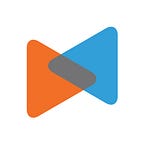BigCommerce Tutorial for Beginners: How to Start an Online Store with BigCommerce
By LitExtension
BigCommerce overview
It has never been easy for eCommerce newbies to choose from hundreds of platforms to start their online business. Especially, it seems to be harder to figure out which platform is the cream of the crop when each of them offers different features and incentives.
Regarding limited knowledge and experience to operate an eStore, we suggest that beginners should take advantage of all-in-one eCommerce solutions where everything has already been set up. Therefore, we’d love to introduce you to a dynamic one-stop-shop, beginner-friendly BigCommerce. The first part of this article will walk you through comprehensive instructions on how to create a BigCommerce store and then give you some useful tips for increasing sales in the latter section.
Without further ado, let’s get started!
What is BigCommerce?
BigCommerce is a leading hosted eCommerce platform that allows e-merchants to build an online store effortlessly thanks to numerous built-in features. Thus, all you need to do is to sign up and personalize your website as you wish.
This platform gets its name on the scoresheet by providing professional, custom-made themes with a high level of customizability. Also, BigCommerce eases the complicity of store settings with a drag-and-drop interface, which means no coding skills needed. Spectacularly, there is no need to worry about data protection because BigCommerce already attaches a full security patch within every subscription plan.
Defining itself as an open Software-as-a-Service platform, BigCommerce gives flexibility to all sizes of online businesses. However, it is more preferable for enterprise brands or those who want to enter the middle market like Bliss, LARQ or DressUp, rather than entry-level retailers.
BigCommerce pricing: how much does a BigCommerce store cost?
Different from free-to-download open-source carts like Magento or WooCommerce, BigCommerce requires you to pay some compulsory fees to make your store go live:
- BigCommerce plans
- Domain name
- Theme
- Apps and Integrations
- Transaction fees
- Point Of Sale
For more details, please visit our in-depth analysis on BigCommerce pricing.
Step-by-step setup for your BigCommerce store
In the next section of our BigCommerce tutorial, we will provide comprehensive instructions to set up a BigCommerce store. Essentially, there are also some useful tips you may need along the way. Let’s check it out!
Getting started
First, to be a BigCommerce user, you need to create an account. Please navigate to the main web page of BigCommerce and select the Essentials section on the top of the screen if you are about to operate a small and medium-sized business. Otherwise, switch to the Enterprise section if you are ready to be a big selling brand.
Next, click on the Get Started button on the upper-right corner and you will need to provide necessary information like email address, password, store name,…
There are only 3 simple steps to complete creating a BigCommerce store. In step 3, BigCommerce will ask you some questions to know more about your business. Therefore, we suggest that your answers should be as detailed as possible.
Then, you will be redirected to your BigCommerce store dashboard. Here BigCommerce provides a list of 4 tasks to help you make your store well-organized before publishing it.
Don’t forget that you are able to enjoy the BigCommerce free trial which lasts for 15 days from the date of activation. Take this chance to see how BigCommerce works to lift your business up!
Setting up BigCommerce store
1. Store profiles
Store profiles introduce your BigCommerce store to Internet visitors. It may contain your payment gateway details, your contact information on the order invoices, and the like. Hence, it is of importance to enter these fields accurately.
To edit or update store profiles, navigate to Store Setup > Store Profile. Then you need to fill in the Contact Information section as in the image below:
Pro Tips: Try to show a clear, visible contact number because it helps you to get higher conversion rates. Plus, you can add your business’s phone number to the homepage and contact page as well.
2. eCommerce functions
- Currency
Indeed, BigCommerce is an ideal option for your internationalization plans because you are able to display product prices in different currencies. As a result, your customers can check out using their preferred currency, leading to the improvement of the shopping experience.
In BigCommerce, you are able to set up two types of currencies, which are display currency and transactional currency. If a currency is set to display-only, your store visitors will see prices on the storefront in that currency, however, the transactions will proceed in the store default’s currencies. Meanwhile, the transactional currency will be displayed in the product prices in the storefront as well as in the check-out details. Please note that you need to enable a supported payment gateway for a currency to be transactional.
To set up the currency of your store, navigate to Store Setup > Currency. In the Default Currency section, you can click on Edit to set up the Currency display.
Right below the Default Currency section is where you can set up Transactional currency. Simply click on Add new currency button and provide a currency code to begin. Then, you need to edit some information as follows:
- Checkout
BigCommerce allows you to customize checkout details on your own or using its Optimized One-Page Checkout to minimize friction and streamline the process of checkout to increase sales conversions.
You need to navigate Advanced Settings > Checkout. On the Checkout page, select the checkboxes to finish setting up the order confirmation page.
- Payment
There are two payment methods you can choose from, which are offline and online.
Offline payment method doesn’t require a credit card or a traditional payment gateway. In BigCommerce, the options for this paying method are Bank Deposit, Check, Money Order and Cash on Delivery. To set up, navigate to Store Setup > Payments.
Then, select the method you want to use by clicking on the Set up button next to it and provide the necessary information to complete.
Regarding the Online Payment method, you are able to integrate payment gateways and digital and mobile wallets. Here you need to navigate to Store Setup > Payments again. Next, expand the Online Payment Methods or Digital Wallets section right below and perform the same process as when you set up Offline Payment Methods.
- Shipping
You can set up and manage the Shipping of your BigCommerce store right in the dashboard. From the control panel, navigate to Store Setup > Shipping. On the Shipping Manager page, you will need to configure Shipping Origin and Checkout Shipping Options.
In terms of shipping options at checkout, BigCommerce recommends you install ShipperHQ for advanced shipping rules. This is an integration that shows your customer’s delivery dates, live shipping rates, discounts and promotions,… for better management.
- Tax
Similar to other eCommerce platforms, BigCommerce requires you to collect tax on orders. To set up automatic tax for your store, you need to select Store Setup > Tax. Then, please scroll down to the Tax settings section and select Edit to continue.
Besides, you can manually set up your own tax rule in the Manual Tax section in case your location is outside the regional coverage of BigCommerce’s automatic tax providers.
Another choice for you to set up automatic tax is using Avalara AvaTax, a service that eases the complication of calculating tax. Also, it provides sales tax reports for better tracking. More importantly, Avalara AvaTax allows you to set up tax-exemptions for specific customers such as non-profit organizations or government agencies and the like. Also, you can charge certain rates for some particular product once creating a different tax class.
3. Marketing functions
- Promotions
Promotions play as essential incentives that encourage your customers to buy your store’s products. To set up promotions, please navigate to Marketing > Promotions. Here you will see Automatic promotions and Coupon promotions.
Automatic promotions automatically reduce the total price that your customers need to pay when they enter the cart or checkout as long as these orders meet specific requirements. Simply click on the New automatic promotion button and start modifying.
Coupons are a little bit different from Automatic Promotions. Your customers need to enter the coupon code you set up previously to get the discount. To do so, please click on the New coupon promotion button in the Coupon section and you will need to complete the Promotion Details as in the image below:
- Email marketing
Fortunately, BigCommerce comes with a built-in newsletter sign-up box that helps you to promote your business easily.
To find the Email Marketing page, you need to navigate Marketing > Email Marketing. Here you will see the Newsletter Settings section, and you only need to select the checkbox as the description of each option is displayed right below them.
Designing and improving the content of your page
1. Choosing BigCommerce store theme
As mentioned in the section above, BigCommerce provides a wide range of mesmerizing for your storefront. You can select store themes from the Theme Marketplace in the Storefront section.
Click Add Theme to continue once you find a suitable theme for your store. Remarkably, you can add various themes to your store and manage them in the My Themes page.
More importantly, you can design your own theme and upload the zip file to BigCommerce website. However, BigCommerce doesn’t offer any technical support for those themes.
2. Customizing your website
You can customize the elements of your theme such as colors, text font size, featured products on the homepage, and the like using Page Builder. Plus, BigCommerce offers a drag-and-drop interface that enables you to arrange content of the web pages easily.
To launch Page Builder, please go to Storefront > My Themes and click on the Customize button below the theme.
Then, you will see the Page Builder section lies on the left-hand side of the editing screen. There are Layout, Text, Image, Hero Banner,… and what you need to do is dragging and dropping these widgets into the edit page.
Besides, you can edit Theme Styles by clicking on the icon color palette below the Widgets and Layers section. Theme Styles feature allows you to customize attributes like color, font, font size, and several theme’s design elements like header, logo, BigCommerce navigation menu, and footer.
3. Adding content pages and blog
- Content pages
To add a web page, you need to go to Storefront > Web Pages. The View Web Pages screen will show all the web pages of your BigCommerce store. You can edit, preview or delete any pages you want. To start, please click on the Create a Web Page button.
Once you’re done, click on Save & Exit or Save & Add Another to continue adding web pages.
Also, you can add a contact form, which is an indispensable page for customers to get in touch with you. Being a BigCommerce store owner, you can use its built-in contact form, or use a more robust third-party contact form custom-made for your business. In this BigCommerce tutorial, we only show you how to add a built-in contact form.
All you need to do is select the option Allow people to send questions/comments via a contact form when creating a web page. Then you can add any information, messages or images in the Page Content section and they will display above the contact form.
- Blog
Every new BigCommerce store has a built-in blog visible by default. To create a blog post, you need to go to Storefront > Blog and click the “+” button.
Next, click Save Draft to continue editing, or select Publish to display that blog post in your BigCommerce store.
Besides, you can update the blog’s navigation title, URL, social settings and allow readers to post comments by clicking the Action menu on the Blog page. Then you will be redirected to the Blog Settings page.
You can also link to a third-party blog service if you need more features. To do so, go to Storefront > Web Pages, then click Create a Web Page. In the This Page Will options, select Link to another website or document. After that, enter the link of the third-party blog into the Web Page Details box.
Managing store business
1. Products
To add products into your BigCommerce store, you need to navigate Products > Add from the dashboard.
Please pay attention to three basic information: Product Name, Default Price and Weight. We suggest that you should add images, descriptions, and any identifiers (e.g. SKU, UPC, MPN,…) although this information is not compulsory.
After that, click Save to keep these changes.
2. Orders
Similarly, you can add and view order lists in the Order section. It is quite easy to add an order as you only need to go through three simple steps including Customer Info, Items, and Shipping.
3. Customers
To add customers into your BigCommerce store, you need to select Customers > Add. In the Add Customer page, BigCommerce requires you to fill in the Customer Details form to specify the account details. Note that you can assign that customer into a specific customer group and manage it in the Customer Groups section.
Optimizing your BigCommerce store
1. Setting up BigCommerce SEO
Search Engine Optimization or SEO helps Internet shoppers discover your products on search engines such as Google and Bing faster.
With BigCommerce SEO feature, you can optimize page titles, descriptions, and keywords for content pages, category pages, product pages, blog posts and brands.
In your BigCommerce dashboard, navigate to Store Setup > Store Settings > Website. Scroll down and you will see the Search Engine Optimization section. Provide necessary information and click Save when you complete.
Next, select the URL Structure section and keep optimizing your product URL, category URL and web page URL.
If you want to know more about website ranking improvement, here we provide an all-out BigCommerce SEO guide. This article provides remarkable highlights and helpful tips for you to get your products and website be seen on top of search engines results pages.
2. Using analytics for BigCommerce
BigCommerce provides comprehensive analytics and reports for your business. You can manage these figures in the Analytics section of your BigCommerce control panel.
3. Establishing BigCommerce on multiple channels
Spectacularly, you can sell on multiple channels by connecting your BigCommerce store to prominent marketplaces like Walmart, Facebook, Amazon and eBay. Just simply select the Channel Manager section from your BigCommerce dashboard and you will see a list of different channels that you can connect to sell on.
Besides marketplaces, you can connect your BigCommerce store to Deity Falcon for another storefront. This is a third-party hosted progressive web app (PWA) storefront service that works more like an app rather than a website only. Hence, you can access it offline, and at the same time avail of its app features like push notifications.
Moreover, those who have a brick-and-mortar store can benefit from BigCommerce Point of sales right in the Channel page with Clover. This integration will import the product details into BigCommerce.
More importantly, it would be beneficial for you to take notice of connecting Ads and social via Instagram, Google Ads, and Buy buttons. The Buy Buttons feature helps your customers to buy products right from your blog, email and social media posts as well.
Launch your BigCommerce store
Now, your BigCommerce store is ready to go live and start selling products to thousands of online consumers. In your BigCommerce dashboard, navigate to Home, scroll down a little bit and you will find a box named Review & test your store. Here you will see the Launch Store button. Simply click on it and you’re done!
Make sure to:
- Complete the checklist that BigCommerce provides you right after you sign in: Add products, Set up shipping, Enable Payments and Set up Taxes.
- Upgrade your store with premium BigCommerce plans before publishing.
Tips on using BigCommerce
If you are looking for the ultimate solutions to enhance your BigCommerce store revenue, keep reading because we’re about to provide you 4 ultimate tips that BigCommerce store owners should follow.
#1 Visuals and content are everything
A well-organized storefront is the key success to impress your visitors when they access your BigCommerce store. Therefore, try investing in finding dazzling images and pictures to describe your items.
Plus, don’t forget to arrange the content of your website clearly, logically so that your customers can easily understand what you are offering. Besides, we recommend that you should plan to upload blog posts on a regular basis to attract more potential customers.
#2 Try simplifying the checkout process
A complicated checkout details may increase the abandonment rate of your store. Instead, there should not be too much compulsory but unnecessary information to fill in. In addition, we recommend that you should put the order confirmation and shipping details in the same page to streamline the process.
Fortunately, BigCommerce offers Optimized One-Page Checkout that integrates Customer Info, Shipping, Billing and Payment in the same page, which saves customers a lot of time. You can navigate to the Checkout section above to activate this feature for your BigCommerce store.
#3 Have an eye on your figures regularly
BigCommerce possesses comprehensive analytics and reports for store owners to keep track of the business effectiveness. These figures help you know more about customer behaviours. By doing this, you can set up suitable promotions to keep your shoppers returning to your store.
Besides built-in analytics, please keep in mind that you are able to connect your BigCommerce store with Google Analytics, Facebook Pixel, or Google BigQuery as well.
#4 Consider connecting your site with social media channels and marketplaces
This is a useful tip for you to facilitate product visibility in front of more Internet users. More importantly, selling on multiple sites greatly introduces your brand to consumers who live in different regions or countries. Simply click on the Connect button and integrate your website with Facebook, Walmart, eBay, Amazon, and more.
Final words
This is the end of our insightful BigCommerce tutorial for beginners. With all of the factors discussed above, we hope that you find it much easier to set up your BigCommerce store and quickly benefit from selling things on the Internet. Also, don’t forget to have a glance at our pro tips that greatly help you get more sales after publishing your store.
Besides, you can dig into the LitExtension blog to find more interesting information about the eCommerce industry and ultimate solutions for better business management. We provide a plethora of articles on different categories like Platform reviews, Technical tutorials, eCommerce tips and more. Besides, you can join our social community where we share the latest trends and news you need to know about the eCommerce industry dynamically.
If you’re about to migrate to BigCommerce from your current store, for example, Magento to BigCommerce migration might be beneficial for your business, consider using LitExtension automated shopping cart migration tool. With more than 10 years working in this industry, LitExtension is proud to be your trusted experts. Our mission is transferring all the data from your old store to a more robust platform automatically, accurately and securely. You can rest assured that this is a risk-free investment because we offer a 30-day money back guarantee and post-migration assurance to ensure your experience.
In case you have any questions about our service, don’t hesitate to contact our support team who are available 24/7 to solve all your problems immediately.